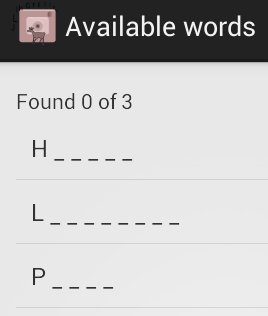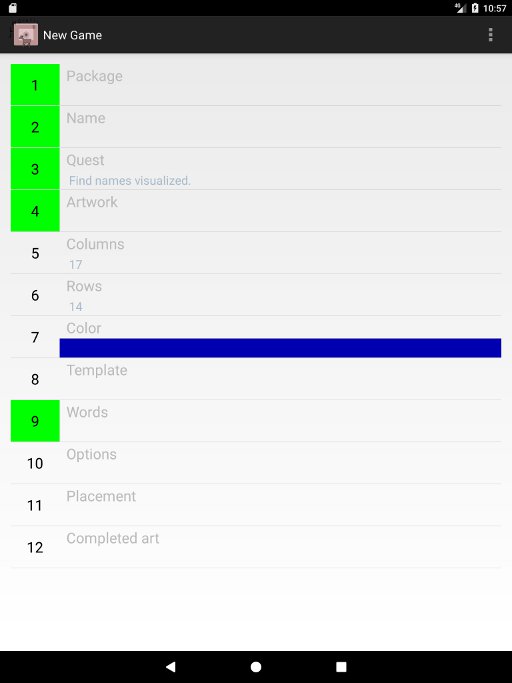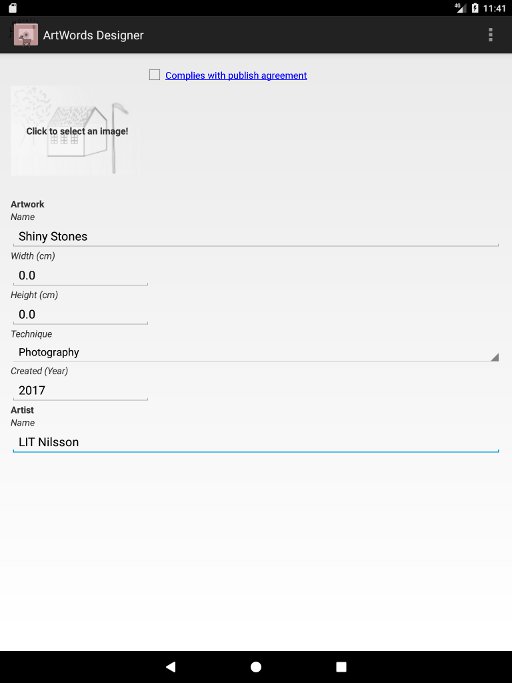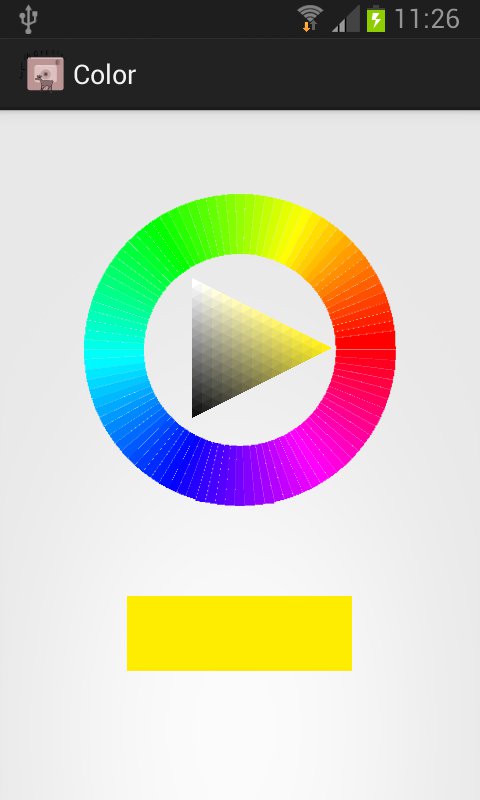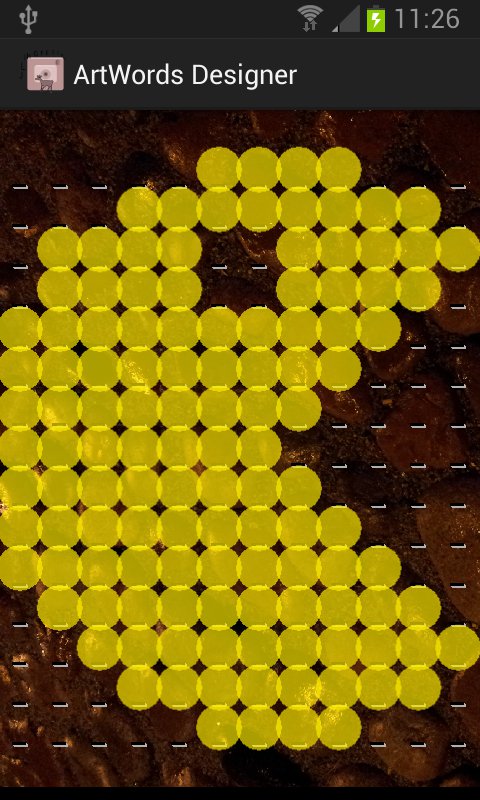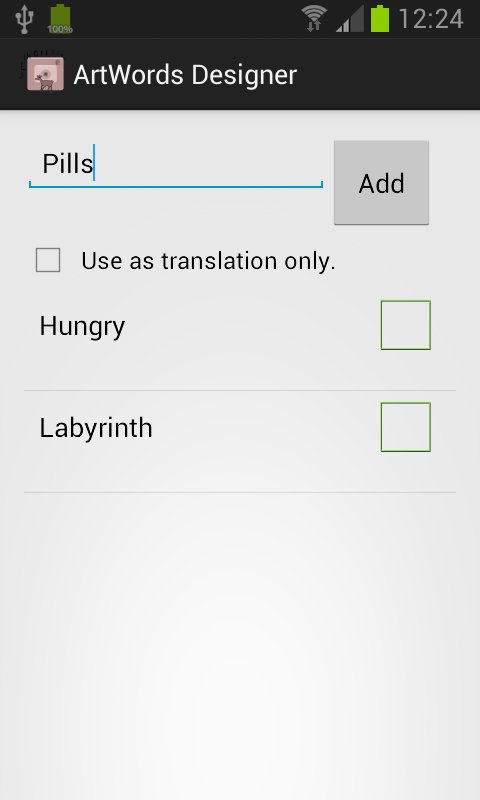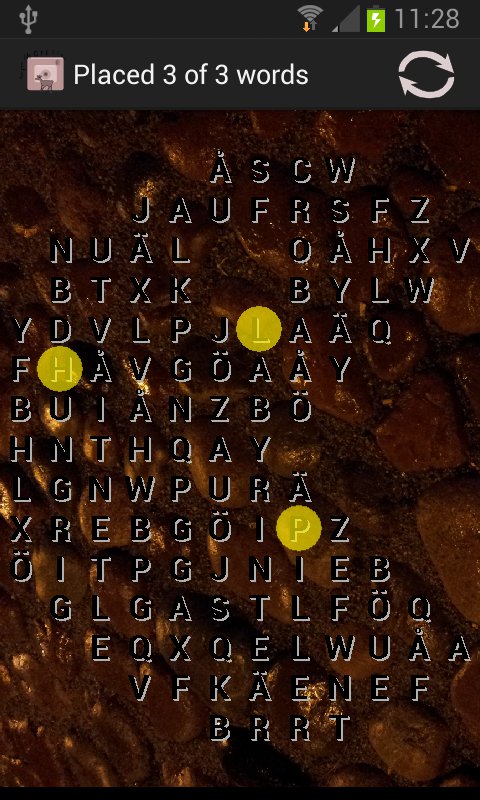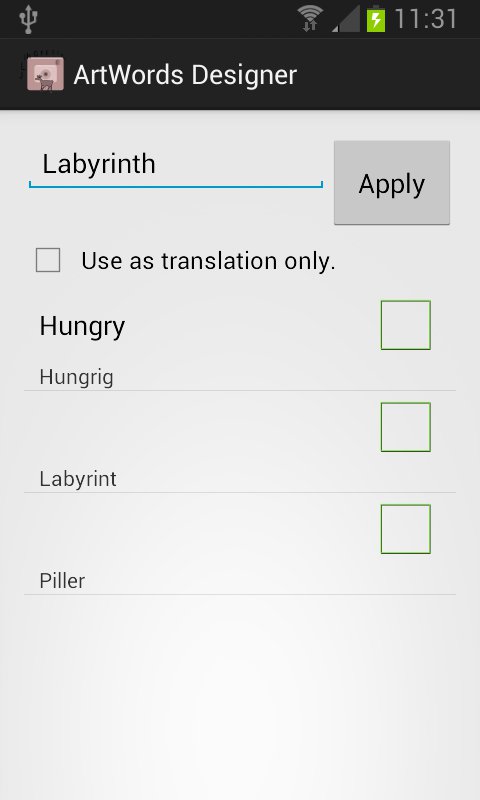Manual for ArtWords Designer
How to create your seekword game for Android™
Instructions
New Game
When you start the app for the first time you will directly enter "New Game". If not you can click the round plus-button at the top of the screen or use the menu. To simplify creation each option has a number and a color. Mandatory options are green. Other options are optional.
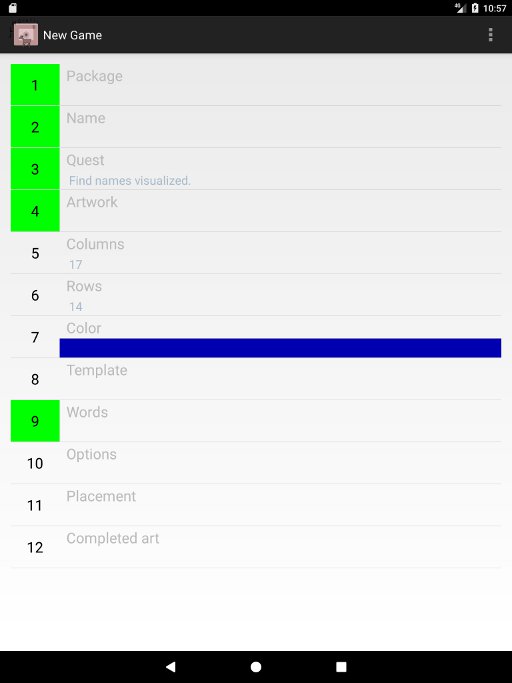
Every word puzzle is created in a package. A package is a collection of word puzzles where many different games join around something common or a theme. In case you have not created any package before you do it by providing a package name. Click the line with Package.
Package
Click the round plus-button or use New Package in the menu to create a new package. If you already have a package you can instead select it in the list below.
When creating a new package you provide a name. Choose a name common for the word puzzles you are going to create. I write "Old Goodies" and then I click Back.
Name
Next step is to provide a name for your new word puzzle. Click the "Name" option. A new window will be shown where you can enter a name for it. My game is about Pac-man so I write "Pacman" and press Back.
Quest
The quest is the mission to assign the player of your new game. You can select between four different quest types. Click the line with "Quest" and the different types are shown:
- Find all words associated with the title
A predefined quest that is to find all words associated with the game title. The text you see is the same displayed when selecting to play the word puzzle.
- Find names visualized
Used when the words to find are depicted in the art work.
- Find all words associated with Custom below
Used when you are to find words with another theme than the title. Make sure to enter the common nominator in the Custom field below.
- Custom
If you mark this option you can provide the entire quest text yourself. This way you can be more free in your instructions to the future player. Write the whole text in the "Custom" field below.
I choose the first option Find all words associated with "Pacman" and click Back.
Artwork
It is now time to supply an artwork. Click the "Artwork" line and a new window will show the various options.
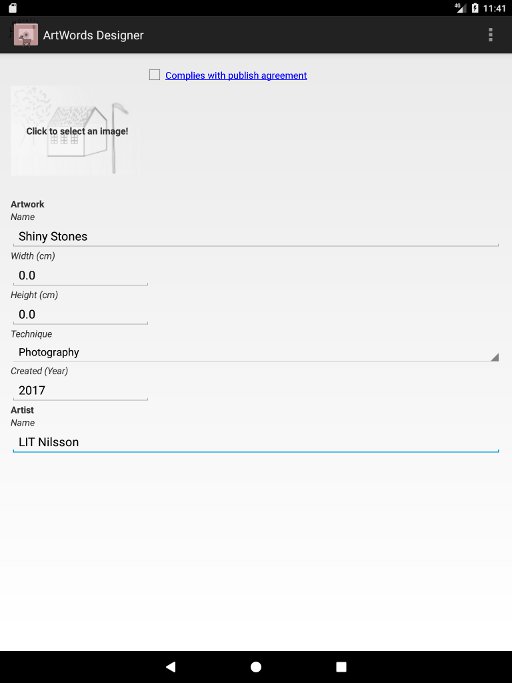
Click the house image to provide an artwork image from the Gallery. The image you select will be used as a background in your new word puzzle. I select an image of shining stones. When you have selected an image, it will be shown on the previous location of the house image.
Give your artwork a Name. It will be displayed when your player wants to see artwork information. As the name may be used for searching internet, it is an opportunity for artists to make their websites found. I write "Shiny Stones".
Width (cm) and Height (cm) are details about your work that usually are interesting in art. Since my stones image is not a physical artwork I enter 0.0 cm for both fields.
For Technique I select Photography since my stones are a photo. If your artwork was painted using Oil on Canvas you would have entered it instead.
Created is the year the artwork was created. In this case I don't need to change since the present year is pre filled.
Artist is the name or tag of the artist that created the artwork. I have snapped the stone photo myself so I enter my own name.
Complies with publish agreement is important in case you want to share your word puzzle online. Click the blue text to select your relation to the artwork creation. In the window that then shows you select the best matching option. Click Back to go to the artwork settings. The field Complies with publish agreement will be checked in the case it is possible to share your game with others.
Columns and Rows
Provide the width and height of the letter template that will be used to cover the artwork. If you want to change any of the settings, click the setting and select the column or row size to use. Please note that the bigger the templates the more memory will be required on the player's device.
Color
It is here possible to change the color used for selection in the puzzle. Click a color or nuance, either in the circle or in the middle triangle. The middle triangle changes color depending on where you clicked the circle. The square box displays the selected color. Click Back when the correct color is shown.
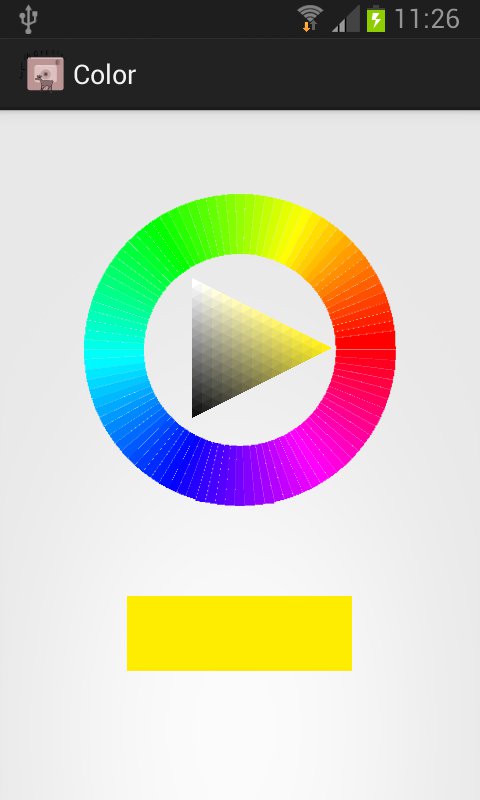
Design a Template
Use a template to configure the available letter positions in your word puzzle. When you click Template you will see how your new game will appear, less the letters. A circle indicates where a letter will come. No circle means no letter will come there. To alter circle/no circle you longclick a position. This way you can design the seekword.
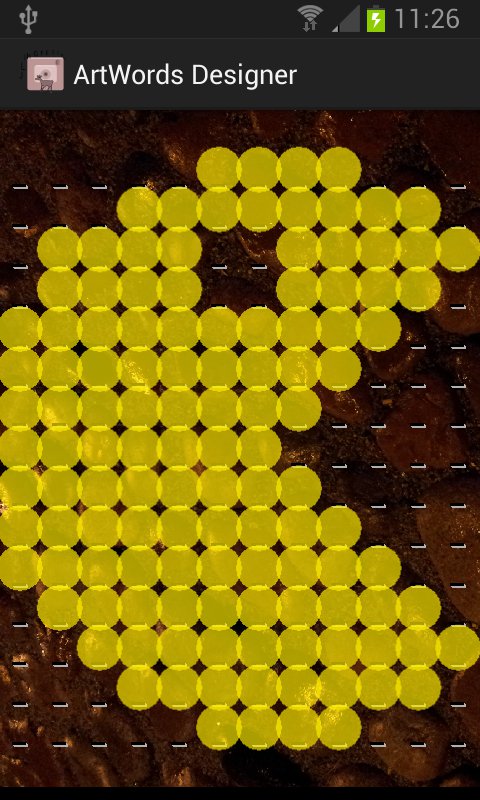
The following methods can be used to shape the template:
- Single letter position
Click and hold the position and release after a short period of time. The position will change from being filled to cleared and vice versa.
- Many letter positions in a line
Click a position and hold shortly, then drag in the direction where you would like the template to change. Depending on whether the initial position was filled or not the whole line will change to being filled/cleared.
- Clear All
This menu option clears all positions. It could be useful when you want to design the template from a cleared area.
- Fill All
This menu option fills all positions. It could be useful when you want to redesign everything.
Click Back when you are finished with your new template.
Should you increase Column or Row size in the "New Game" screen, empty positions will be added to the existing template. If you instead decrease the number of columns or rows, letter positions outside the new template size will be cleared.
Words
Here you provide the actual seek words. When you start the game, the words will be placed randomly in the template. Remember to spell correctly. You can provide both words and sentences here, but what you write must fit the template. Long sentences can be excluded when there is no room.
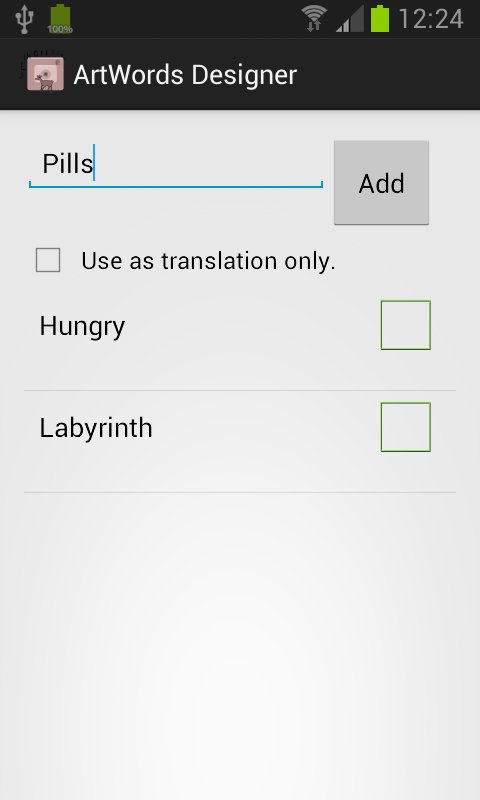
Write a word. Then press the Add-button and the word will be added in the list below. I write the words Hungry, Labyrinth and Pills.
To change a word, click it in the list. The word is then transferred to the field at the top and you can change it. When finished, click Apply and the word will be updated.
To remove a word, longclick it and select Remove in the popup-menu.
When you have supplied all words for your game, press Back.
Options
Here you configure different game rules:
- Words can be placed backwards
E.g. if the word is WORD, it can be laid out as DROW. The game will be more challenging.
- Words can be placed diagonally
The word layout can be tilted and not only horizontal or vertical.
- Highlight initial letters
The first letter in every word will be enlightened in the word puzzle. This will make the game easier and the player can focus on the spelling.
- Allow phrases
Lays out a sentence in the same direction. E.g. "A PIECE OF CAKE" can be laid out as "AxPIECExOFxCAKE" where x can be any letter.
Check all that applies for your game.
To make the game easier you can also select to reveal all or some word letters to the player.
Available words
Revealed letters:
- All
Select this when all letters shall be displayed in Available Words. This is the easiest choice.
- Some, specify number of letters:
Select this and below you can write the number of letters to be displayed. A value of 0 means that all letters will be hidden. I opt to show only one letter.
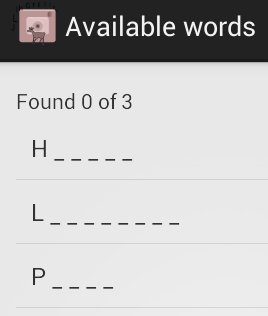
Placement
Here you can preview the random placement and see the number of fitting words. If you want to change the placement you can press the Refresh-button in the actionbar or in the menu. Remember to Set Placement in the menu when finished.
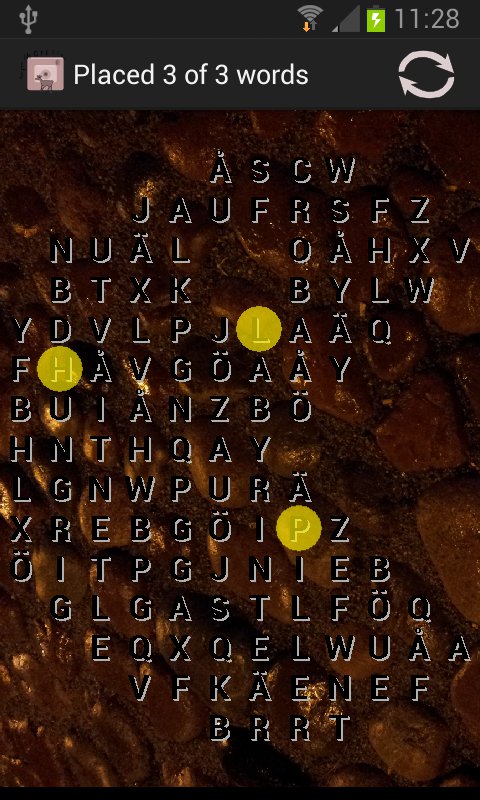
Please be aware that the placement will automatically change if you change any of the previous settings, so always make placement adjustments at the end of your game design process.
Completed art
Here you can configure the art to be displayed as a reward when all words have been found. Follow the steps under Artwork to configure it. If you don't wish to supply any artwork, the defaults will be used.
When the word puzzle is finished
When finished click Back. The application will evaluate all settings and write any errors in red. It is then possible to reenter and make a correction.

To play the new word puzzle, click the package in the list. The package will expand and when clicking the game it will begin.
To re-edit the game, longclick the game and select Edit.
The Refresh-button, in the package list, checks whether any packages from other game designers are available for download.
Share the puzzle Online
When you are content with all games in a package and they Complies with publish agreement, there will also be a Publish option found here. Chances are that your package will be available for all ArtWords gamers over the world.
Making international seekwords
It is possible to translate your word puzzles to other languages. Longclick and select Edit on your game and then change language in the menu. It is then possible to supply a translation for each text in the same way that were previously used. Every screen has its own language choice. The application will warn with errors in red if a translation is missing.
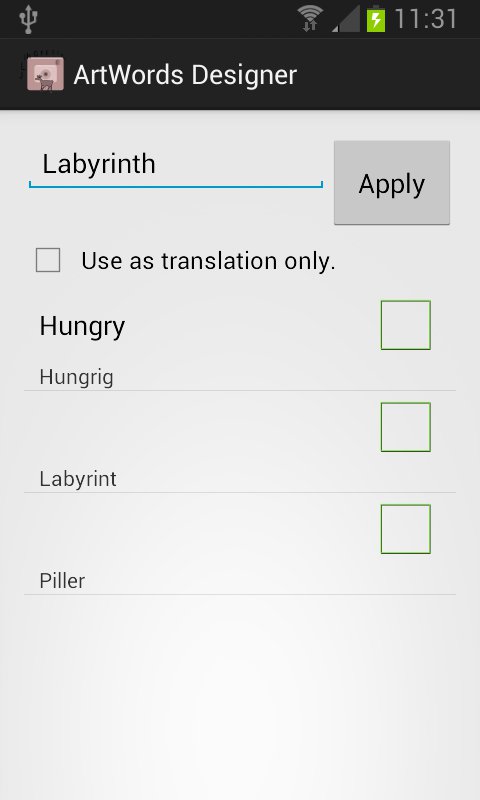
Here you can find a description of how to play your new wordseek game.
Good luck!
To the app